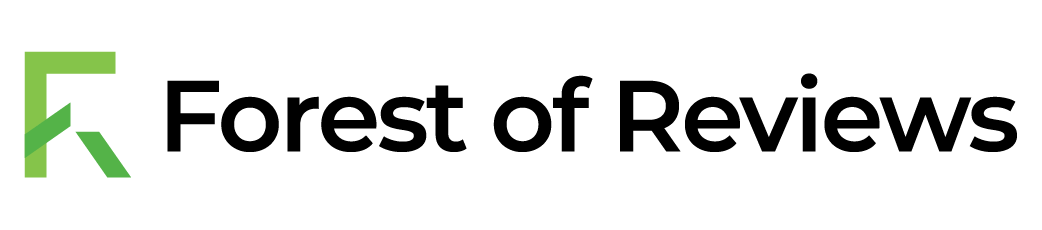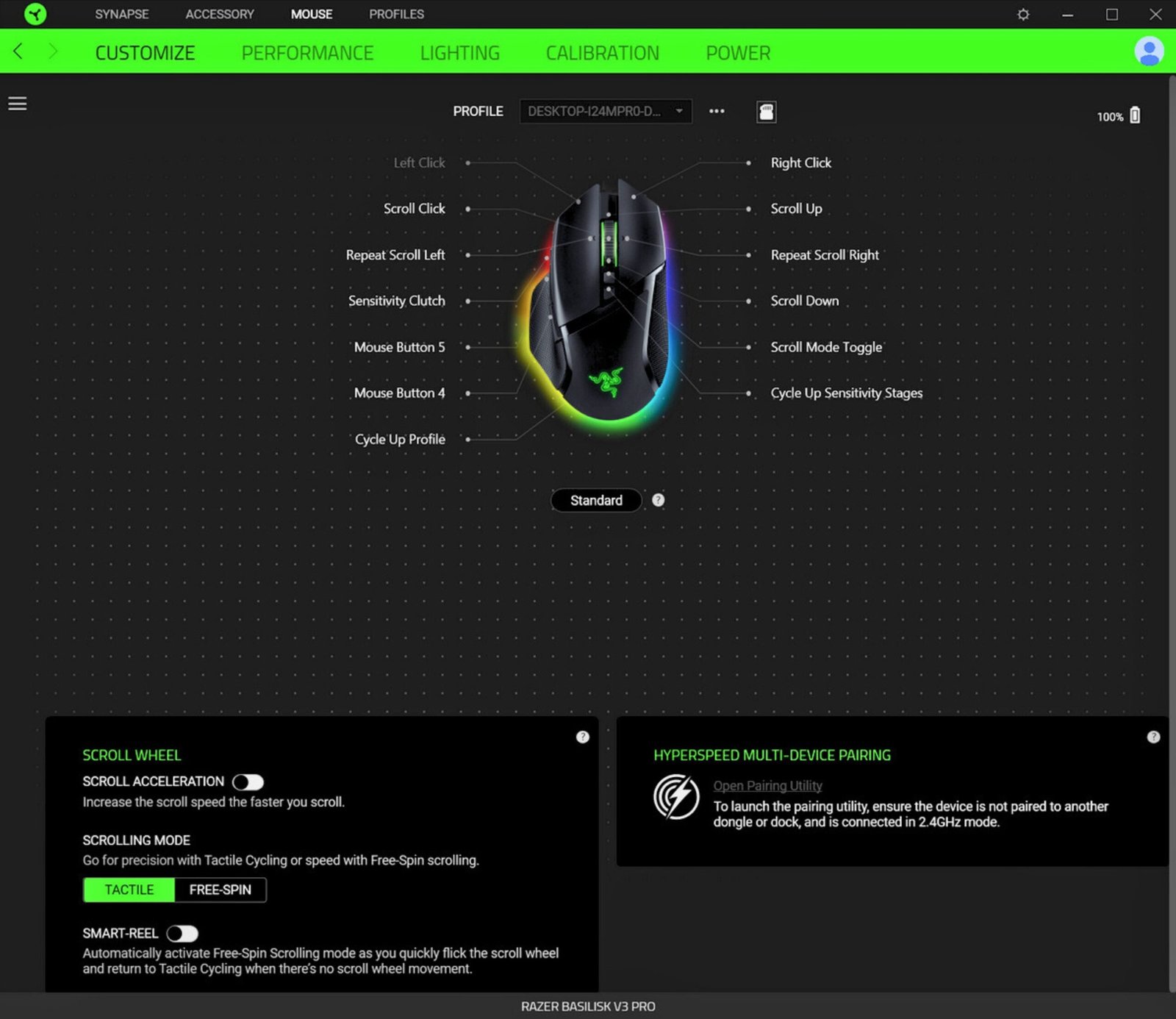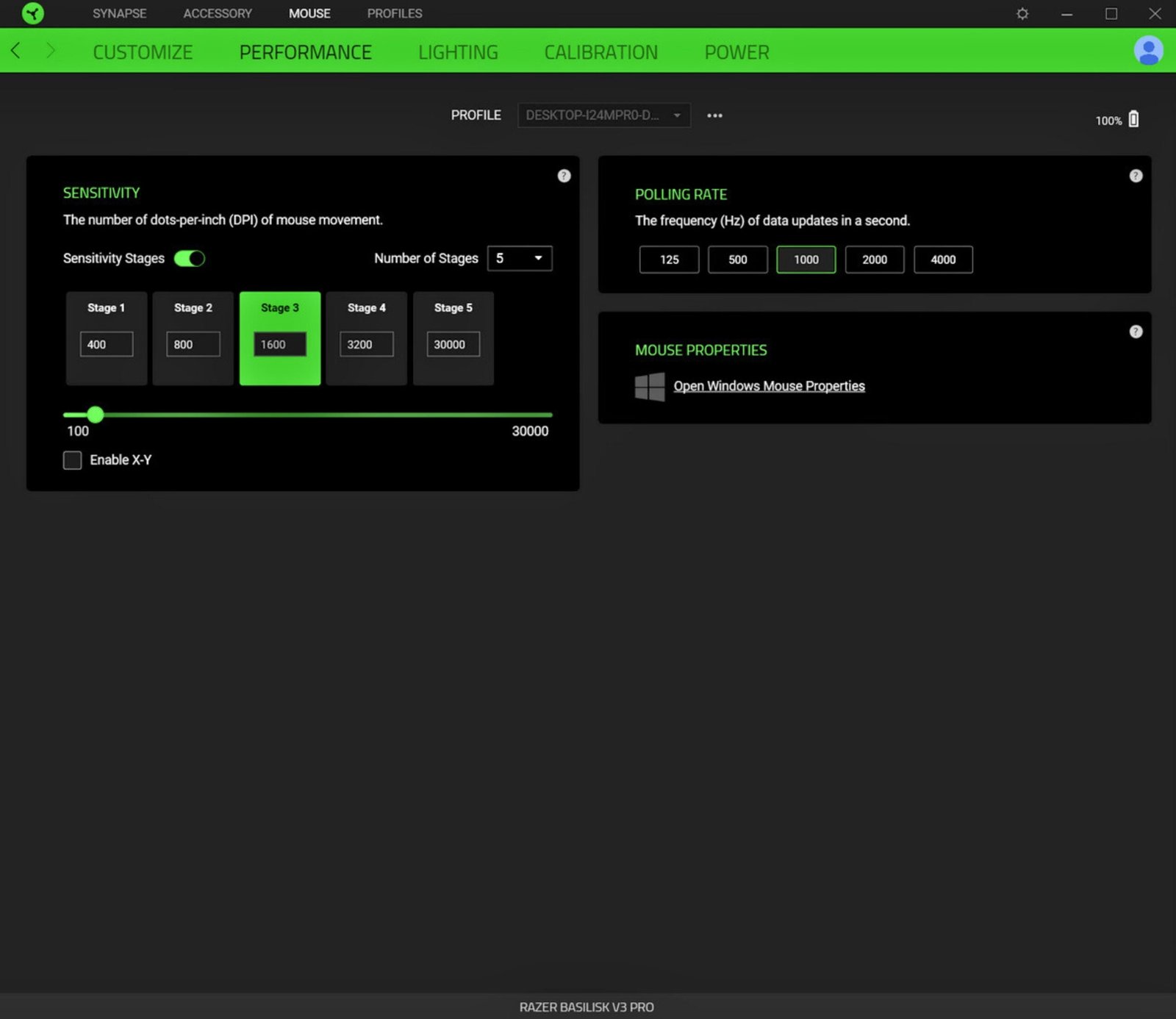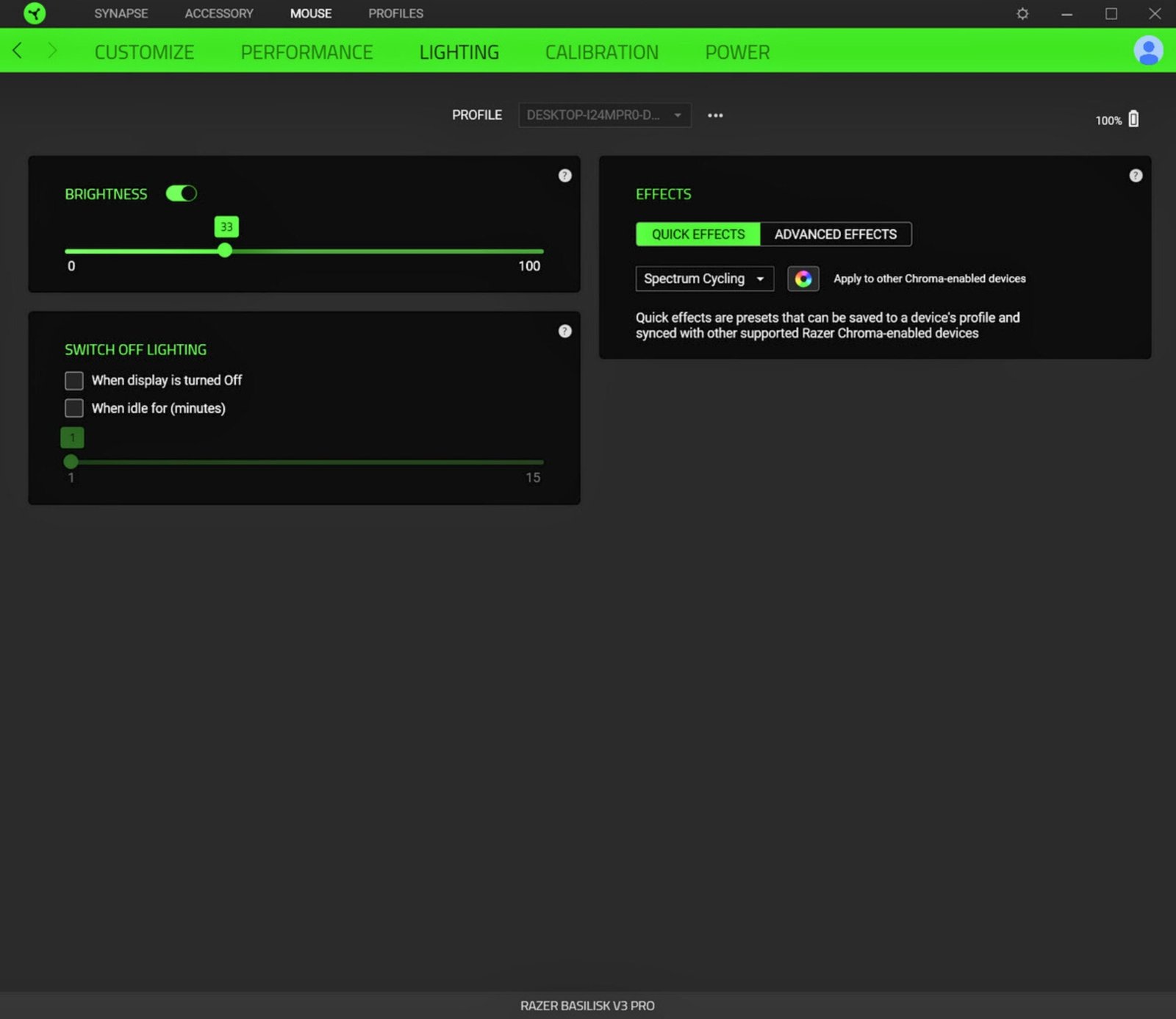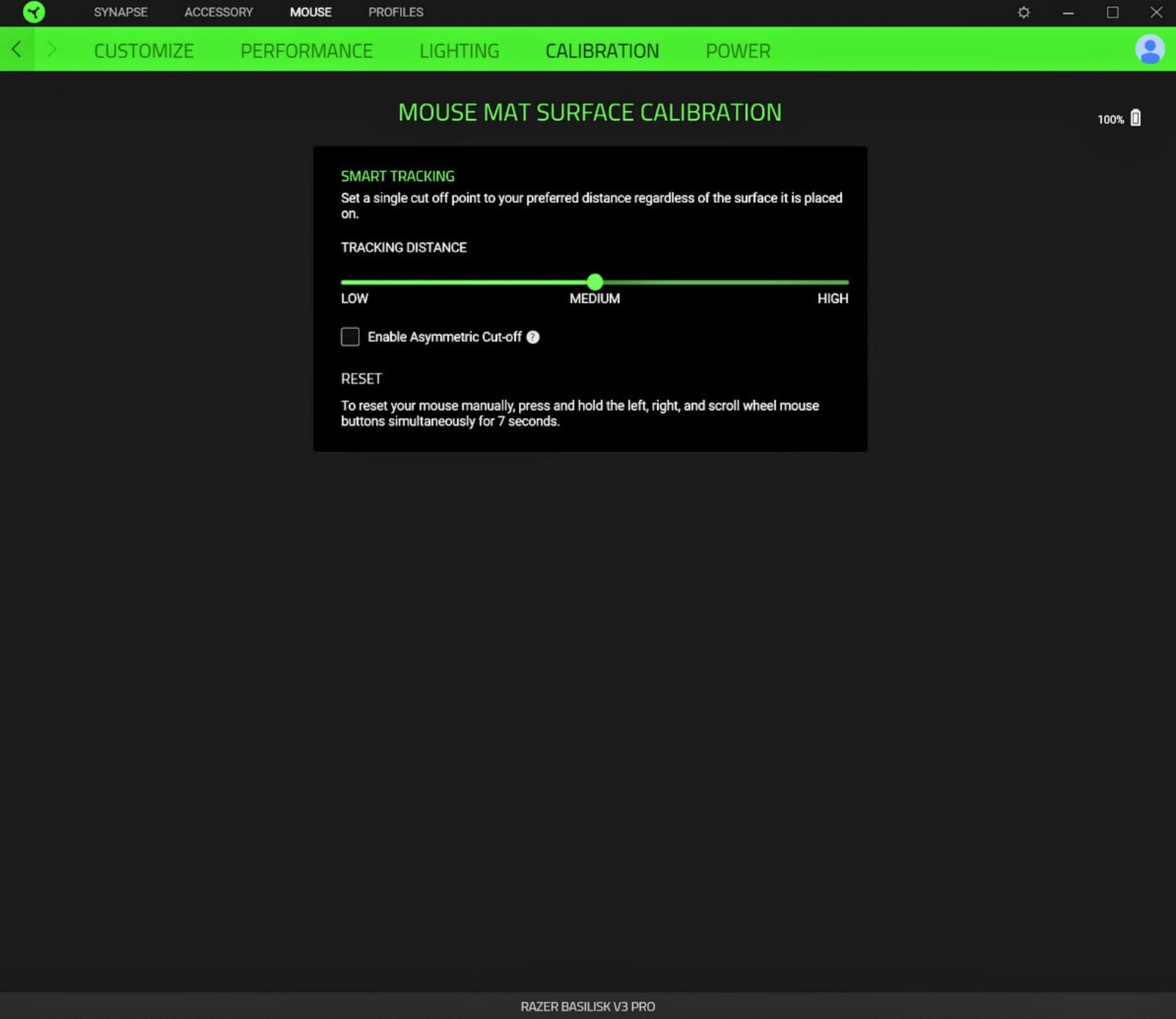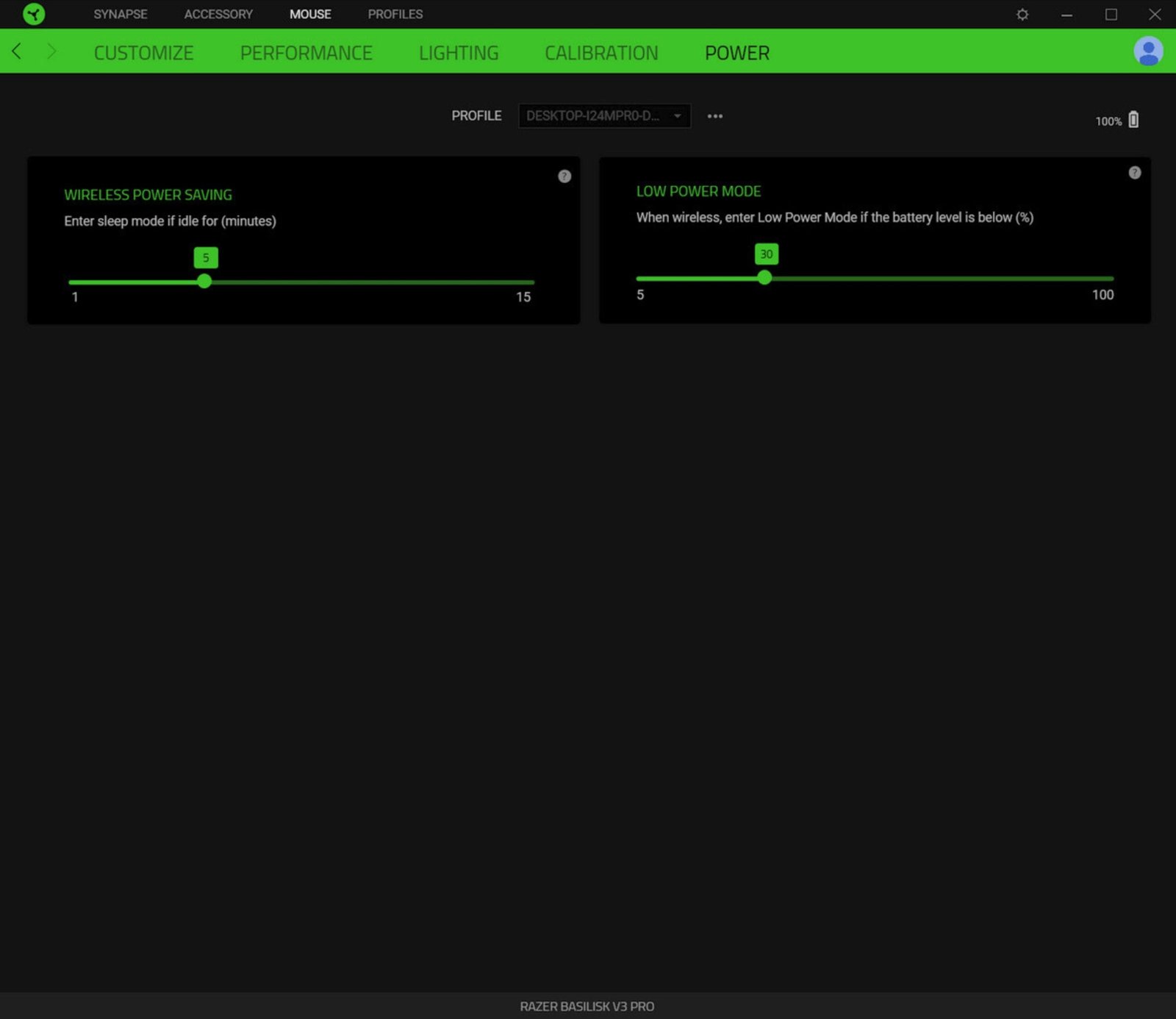Are you looking for a extreme powerful gaming mouse by RAZER? Here is the beast by razer which cover all the gaming aspects Razer Basilisk V3 Pro.
Elevate your gaming experience with the Razer Basilisk V3 Pro Review, Featuring lightning-fast Gen-3 Optical Switches, a game-changing HyperScroll Tilt Wheel, customizable Chroma RGB lighting, 11 programmable buttons, and the Focus Pro 30K Optical Sensor, all encased in a sleek Classic Black design. Unleash precision, speed, and style like never before.
RAZER BASILISK V3 PRO Specifications
- Switches: Fast Optical Switches Gen-3
- Scroll Wheel: HyperScroll Tilt Wheel
- Lighting: Chroma RGB
- Buttons: 11 programmable buttons
- Sensor: Focus Pro 30K Optical Sensor
- Design: Classic Black
- Connectivity: Razer HyperSpeed Wireless with Dongle
- Battery Life: Up to 120 hours on a single charge
Razer Basilisk V3 Pro Review: Focus Pro 30K Optical Sensor
The Razer Basilisk V3 Pro features the highly advanced Focus Pro 30K sensor, powered by PixArt’s PAW3950 technology. This sensor boasts impressive specifications, offering a remarkable maximum CPI (Counts Per Inch) of 30,000 and a top tracking speed of 750 inches per second (IPS), equivalent to 19.05 meters per second. Straight out of the box, the mouse comes with five pre-defined CPI settings: 400, 800, 1600, 3200, and 6400.
| Sensor | Specification |
|---|---|
| Sensor Technology | Optical (Focus Pro 30K) |
| Maximum CPI | 30,000 |
| Top Tracking Speed (IPS) | 750 inches per second |
| Pre-defined CPI Settings | 400, 800, 1600, 3200, 6400 |
Focus Pro 30K Optical Sensor CPI Accuracy
CPI accuracy, which represents the consistency between nominal and actual CPI, is crucial for precision in gaming. To evaluate this accuracy, we conducted tests at four common CPI settings: 400, 800, 1600, and 3200. The results revealed consistently positive but minimal deviations, indicating excellent accuracy. To account for these slight variances, adjusted CPI steps of 400, 800, 1600, and 3150 were used for testing.
| Tested CPI Settings | Deviation from Nominal CPI | Adjusted CPI Steps Used |
|---|---|---|
| 400 | Consistently Positive, Minimal Deviation | 400 |
| 800 | Consistently Positive, Minimal Deviation | 800 |
| 1600 | Consistently Positive, Minimal Deviation | 1600 |
| 3200 | Consistently Positive, Minimal Deviation | 3150 |
Motion Delay
Motion delay, a critical aspect of sensor performance, encompasses sensor lag and smoothing. Our tests assessed sensor smoothing, aiming for minimal smoothing across the CPI range. The Basilisk V3 Pro demonstrated minimal sensor smoothing, with motion delay differentials of approximately 0.5 milliseconds at 1600 and 30,000 CPI.
| Tested CPI Settings | Motion Delay Differential | Motion Delay Differential |
|---|---|---|
| 1600 | Approximately 0.5 ms | Minimal |
| 30,000 | Approximately 0.5 ms | Minimal |
Speed-related Accuracy Variance (SRAV)
SRAV, often referred to as acceleration, indicates whether the cursor travels the same distance when the mouse is moved at different speeds. Testing against a control subject—the G403—revealed minimal SRAV, ensuring consistent tracking.
Polling Rate Stability
Both wired and wireless polling rate stability was tested. In wired mode, all available polling rates (125, 500, and 1000 Hz) performed flawlessly, unaffected by RGB lighting effects. Wireless polling rate stability was also tested, with 1000 Hz polling rate proving stable. While Razer has assured that 125 and 500 Hz are functioning as intended, they may appear slightly different due to their faster response.
| Polling Rate (Hz) | Wired Stability | Wireless Stability |
|---|---|---|
| 125 | Flawless | Functioning as Intended (Slight Variance) |
| 500 | Flawless | Functioning as Intended (Slight Variance) |
| 1000 | Flawless | Stable |
Click Latency
In most computer mice, debouncing is a necessary process to prevent issues like double clicks, slam-clicks, or other unintended switch bouncing effects. Debouncing introduces a delay, including potential processing delays, which together are referred to as click latency. To measure click latency, we utilized an NVIDIA LDAT (Latency Display Analysis Tool), and we extend our gratitude to NVIDIA for providing this tool. Specifically, LDAT measures the time from the electrical activation of the left main button to the operating system receiving the button-down signal.
| Mode/Configuration | Click Latency (ms) | |
|---|---|---|
| Wired Mode | 1.4 ms | 0.20 ms |
| Wireless Mode with Included Full-Speed Dongle | 0.9 ms | 0.38 ms |
| Wireless Mode with HyperPolling Wireless Dongle at 1000 Hz | 0.9 ms | 0.10 ms |
| Wireless Mode with HyperPolling Wireless Dongle at 2000 Hz | 0.5 ms | 0.07 ms |
| Wireless Mode with HyperPolling Wireless Dongle at 4000 Hz | 0.5 ms | 0.09 ms |
Razer Basilisk V3 Pro Review: Fast Optical Switches Gen-3
The buttons on the Basilisk V3 Pro offer an exceptional tactile experience, enhancing your gaming and productivity endeavors:
Primary Buttons
The left and right main buttons are exemplar. They exhibit minimal pre-travel, with the right button displaying a hint of pre-travel but minimal post-travel. Despite this, both buttons deliver a responsive and firm click, although the left button feels slightly softer to the touch. Visually separated from the shell, these buttons maintain a stable position with minimal lateral movement, necessitating deliberate activation. Their medium stiffness level makes them well-suited for various tasks, and they are equipped with Razer’s 3rd-generation optical switches.
Side Buttons
The side buttons also perform admirably. Both buttons display some pre-travel, but post-travel is minimal, resulting in a satisfying response. While the back button may feel somewhat delicate, overall, these buttons offer even pressure points across their surface. Their well-considered placement enables easy actuation with a simple thumb roll. These side buttons utilize switches from CF (ChangFeng).
Basilisk V3 Pro Sniper Button
An additional “sniper” button, situated slightly below the forward button, exhibits more pre-travel but minimal post-travel. Its design leans towards a lever-like mechanism rather than a traditional button, which may require slight thumb repositioning for activation. Regrettably, this button is not replaceable or removable. It employs a switch from CF.
Top Buttons
At the top of the mouse, two additional buttons can be found. By default, the forward button toggles between tactile and free-spin scroll wheel modes, while the rear button cycles through the CPI levels. These buttons are equipped with unbranded tactile switches, providing reliability and responsiveness. Meanwhile, a slider at the bottom efficiently manages the switch between 2.4 GHz mode, Bluetooth, and power-off, offering convenience in wireless connectivity. An additional button at the bottom serves the purpose of cycling through the five onboard memory profiles, utilizing yet another unbranded tactile switch.
| Additional Button Information | Specification |
|---|---|
| Total Number Of Buttons | 11 |
| Number Of Side Buttons | 3 |
| Number Of Programmable Inputs | 24 |
| Profile Switching Button | Yes |
| Gesture Support | No |
Razer Basilisk V3 Pro Review: HyperScroll Tilt Scroll Wheel
The Basilisk V3 Pro’s scroll wheel is outstanding. While it may produce slightly elevated noise levels, the tactility is exceptional, allowing for precise scrolling. You also have the option to set the scroll wheel to free-spin mode, eliminating tactility for rapid scrolling. It employs an optical encoder and a motor for modifying tactility. The middle-click function requires a moderate amount of force. The scroll wheel can also be tilted left and right, providing access to two additional button functions, using unbranded tactile switches.
| Mouse Wheel Information | Specification |
|---|---|
| Scroll Wheel | Notched Wheel + Free Wheel |
| Scroll Wheel Steps | 24 Steps |
| Scroll Wheel | Yes |
| Thumb Wheel | No |
| Thumb Wheel Steps | No Thumb Wheel |
Razer Basilisk V3 Pro Review: Design, Build Quality ,Weight
The Basilisk V3 Pro maintains the renowned right-handed ergonomic design that has become a hallmark of its predecessors. Its overall shape includes the curvature of the hump, general dimensions, and overall geometry. The right primary button is positioned slightly lower towards the front compared to the left button, imparting a distinctive ergonomic feel. The rear of the mouse features a gentle rounding with subtle tapering, and the right side maintains minimal curvature. This tried-and-true design has consistently proven itself to be both comfortable and functional in practical usage scenarios.
| Dimension | Measurement |
|---|---|
| Length | 5.1″ (130 mm) |
| Width | 3.0″ (75 mm) |
| Height | 1.7″ (42 mm) |
| Grip Width | 62 mm |
| Ambidextrous | No |
| Left-Handed Friendly | No |
| Finger Rest | Thumb |
Weight
According to my measurements, the Basilisk V3 Pro tips the scales at approximately 113 grams, with a slight margin of error of +/- 1 gram. This weight measurement slightly exceeds the figure provided by Razer in their specifications.
| Weight Category | Measurement |
|---|---|
| Lowest Weight | 111.0 g |
| Default Weight | 113.0 g |
| Weight Distribution | Front-heavy |
| Extra Weights | No |
Surface
The Basilisk V3 Pro boasts a textured matte surface on top and hardened rubber with a dot pattern on the sides. It offers a reliable grip and doesn’t easily attract fingerprints or dirt. However, cleaning can be a bit challenging, particularly if you want to remove every speck. All in all, these materials are of high quality.
Feet
The Basilisk V3 Pro boasts non-dyed pure PTFE (Teflon) feet with slightly rounded edges. These feet deliver exceptional glide performance, while their average thickness strikes a balance for smooth movement. The presence of a sensor ring ensures consistent CPI (Counts Per Inch) even under vertical pressure, enhancing accuracy and precision during gameplay.
| Mouse Feet Information | Specification |
|---|---|
| Gliding Experience | Good |
| Material | Virgin Grade PTFE |
| Extra Included | No |
Build Quality
The overall build quality of the Basilisk V3 Pro is top-notch. When giving it a shake, the only sound you might hear is a slight rattle from the scroll wheel. Applying lateral pressure doesn’t lead to any creaking or flexing of the mouse’s shell. The side buttons are securely in place and won’t be accidentally activated when squeezing the sides. Furthermore, there are no unintentional clicks when you place the mouse down.
Razer Basilisk V3 Pro Review: RGB Lighting
The Basilisk V3 Pro boasts three distinct physical lighting zones, each contributing to its visual appeal. These zones include the iconic logo at the rear, the scroll wheel, and the underside of the mouse, providing a captivating illumination canvas.
- Audio Meter: Watch in awe as the lighting responds dynamically to the beat and rhythm of your audio playback, adding a vivid visual dimension to your music or gaming sessions.
- Breathing: Enjoy the soothing pulsation of lighting effects, creating an ambiance that can be adjusted to match your mood and style.
- Fire: Embrace the fiery intensity of dynamic lighting reminiscent of a roaring blaze, igniting the atmosphere with its captivating glow.
- Reactive: Witness the Basilisk V3 Pro come to life as the lighting reacts in real-time to your button inputs, adding a responsive and immersive element to your gaming experience.
- Spectrum Cycling: Delight in the mesmerizing transition of colors as the lighting cycles through a vibrant spectrum, creating a visually captivating display.
- Starlight: Experience the tranquil beauty of starry skies with gentle, twinkling lighting effects that impart a sense of serenity.
- Static: Opt for a steady and unchanging illumination effect, choosing your preferred color to match your aesthetic preferences.
- Wave: Envelop your Basilisk V3 Pro in a wave of flowing colors that move gracefully across the lighting zones, adding an enchanting visual dynamic.
Razer Basilisk V3 Pro Review: Connectivity
The Basilisk V3 Pro includes a flexible, braided USB Type-A to Type-C charging cable for versatile connectivity. Notably, there’s no anchor at the mouse-end of the cable, which means it might potentially come loose during use, although this is unlikely given the secure connection. In terms of flexibility, it represents a significant improvement over previous, stiffer Razer charging cables. Consequently, the Basilisk V3 Pro can be used as if it were a wired mouse, with minimal perceivable difference in handling compared to an exclusively wired mouse. Importantly, this cable supports the HyperPolling Wireless Dongle, ensuring that it provides shielding equivalent to that of a high-speed wired mouse. The cable itself measures 1.80 meters in length.
| Connectivity | Specification |
|---|---|
| Cable Length | 6.2 ft (1.9 m) |
| Cable Type | Paracord-like |
| Permanent Kink | No |
| Port Type (Mouse End) | USB-C |
| Port Type (PC End) | USB |
Wireless Dongle
The Razer Basilisk V3 Pro comes equipped with a wireless dongle, an essential component for enabling its wireless functionality. This dongle allows for seamless wireless communication between the mouse and the connected device. It supports the mouse’s HyperPolling Wireless Dongle, ensuring a high level of precision and responsiveness during wireless use.
Razer Basilisk V3 Pro Review:Battery Life
Razer advertises an impressive maximum battery life of up to 90 hours for the Basilisk V3 Pro. This figure applies to continuous usage with a polling rate of 1000 Hz and no illumination.
When utilizing the mouse in 2.4 GHz wireless mode, with a polling rate set at 1000 Hz, and with full RGB lighting active at 33% brightness, an interesting pattern emerged. For every four hours of usage under these conditions, the battery indicator decreased by 10%. Based on this data, it’s reasonable to estimate that the expected battery life with RGB lighting enabled is approximately 40 hours.
Razer Basilisk V3 Pro Review: Synapse 3
The Basilisk V3 Pro seamlessly integrates with Razer’s versatile software ecosystem, Synapse 3. This software is a part of the overarching Razer Central suite, which also allows users to install optional modules like Chroma Connect, Chroma Studio, and an advanced macro editor.
All configuration options are accessible through five tabs within the Synapse 3 interface:
- Customize: This section handles button remapping, including the innovative HyperShift feature, enabling a secondary set of button mappings triggered by a dedicated shift button. It also offers various scroll wheel options, such as toggling between tactile and free-spin modes. Additionally, “Smart Reel” dynamically adjusts scroll behavior based on scroll speed, and “scroll acceleration” gradually increases Windows-set scroll speed concerning the current scroll speed.
- Performance: Here, you can fine-tune the Basilisk V3 Pro’s sensor performance. You can adjust the CPI (Counts Per Inch) across up to five levels, ranging from 100 to an impressive 30,000 CPI, in increments of 50. Polling rate options include 125, 500, and 1000 Hz for precise control over cursor responsiveness.
- Lighting: Detailed lighting customization options are available in this section, allowing you to personalize your mouse’s aesthetics to your liking.
- Calibration: This tab lets you set the lift-off distance to one of three presets (low, medium, high) and configure asymmetric cut-off settings, offering greater control over tracking behavior.
- Power: In this section, you can manage the mouse’s power settings. Adjust the idle time (in minutes) before the mouse enters sleep mode and set the battery percentage at which Low Power mode activates. Low Power mode slightly reduces tracking speed and maximum acceleration to conserve battery life.
| Software Information | Specification |
|---|---|
| Software Name | Razer Synapse 3 |
| Windows Compatibility | Yes |
| macOS Compatibility | No |
| On-Board Memory | Yes |
| CPI (DPI) Adjustment | Yes |
| Polling Rate Adjustment | Yes |
| Profile Configuration | Yes |
| Profile Auto-Switching | Yes |
| RGB On/Off | Yes |
FAQS
Is the Razer Basilisk V3 Pro worth it?
The build quality seems to be excellent, which I’m very glad to report because Razer’s past products could sometimes feel creaky and cheap despite their quite high price tags. The Razer Basilisk V3 Pro doesn’t creak or groan even under pressure and all the plastics feel great.
Does Razer Basilisk V3 Pro have Bluetooth?
The Razer Basilisk V3 Pro has the following modes of connection: Razer HyperSpeed Wireless using the included 2.4 GHz wireless dongle. Bluetooth. Wired using the Razer Speedflex USB-C cable.
How to connect Razer Basilisk V3 Pro?
Plug the Razer Basilisk V3 Pro into a USB port on your computer to use the standard mouse functions. However, you will need to install Razer Synapse 3 to enable advanced features such as macro recording, profile settings, and more.
How to charge Razer Basilisk V3 Pro?
If you don’t have the dock, you’ll have to charge the mouse via the included USB-C to USB-A cable, which is at least braided and lightweight, so it won’t slow you down if you need to use it.
Can Razer Basilisk V3 Pro drag click?
This mouse cannot drag click, but can jitter and butterfly click. Hope that helps.
Is Razer Basilisk V3 Pro good for FPS?
The Razer Basilisk V3 Pro is an excellent mouse for FPS gaming. It has exceptionally low click latency for a very responsive-feeling in-game experience. The right-handed ergonomic shape is comfortable to use, though it’s best suited for larger hands